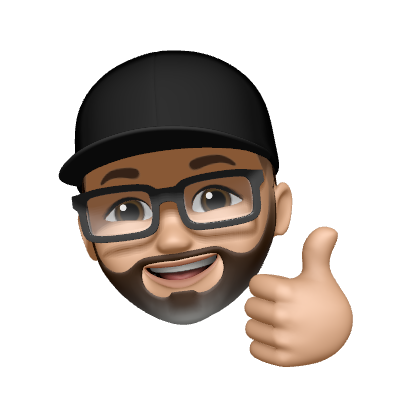Meine Software - Eine Übersicht - Teil 2

Vergangenes Jahr habe ich bereits einen Beitrag über Software geschrieben, die ich auf meinen Clients verwende. Nach über einem Jahr gibt es ein Update.
Damals habe ich noch die drei Betriebssysteme Kubuntu, MacOS und Windows verwendet. Aktuell nutze ich ausschließlich ein MacBook Air mit M1 Chip.
In der Liste habe ich die Software aufgelistet, die ich auf meinem Client installiert habe und regelmäßig verwende.
Die Apps habe ich nach Möglichkeit versucht über den Paketmanager Homebrew zu installieren. Die Verwaltung der einzelnen Apps wird dadurch erheblich erleichtert.
Zum alten Beitrag vom März 2022:
Dateiverwaltung
Ranger
- Beschreibung: Textbasierter Dateimanager
- Offizielle Website: https://ranger.github.io/
- Artikel auf strobelstefan.de: Ranger – Der bessere File Manager
Office
LibreOffice
- Beschreibung: Open-Source-Office-Paket
- Offizielle Website: https://www.libreoffice.org/
- Artikel auf strobelstefan.de: Link
draw.io
- Beschreibung: Diagrammsoftware
- Offizielle Website: http://draw.io/
Joplin
- Beschreibung: Notizsoftware - Notizen erstellen und über die Nextcloud mit unterschiedlichen Endgeräten teilen
- Offizielle Website: https://joplinapp.org/
- Artikel auf strobelstefan.de: Nextcloud – Notizen mit unterschiedlichen Endgeräten bearbeiten
Pandoc
- Beschreibung: Parser für Multidokumentformate
- Offizielle Website: https://pandoc.org/
- Artikel auf strobelstefan.de: Link
Obsidian
- Beschreibung: Knowledge base and note-taking software, Verwendung lokale auf dem Client, lässt sich aber auch über die Nextcloud auf mehrere Endgeräte synchronisieren
- Offizielle Website: https://obsidian.md/
Webbrowser
Mozilla Firefox
- Beschreibung: Webbrowser
- Offizielle Website: https://www.mozilla.org/de/firefox/new/
Brave Browser
- Beschreibung: Webbrowser
- Offizielle Website: https://brave.com/de/
Tor Browser
- Beschreibung: Webbrowser
- Offizielle Website: https://www.torproject.org/
RSS
Vienna
- Beschreibung: RSS Client
- Offizielle Website: https://www.vienna-rss.com/
Kommunikation
Thunderbird
- Beschreibung: E-Mail-Client
- Offizielle Website: https://www.thunderbird.net/
Signal Desktop
- Beschreibung: Messenger
- Offizielle Website: https://signal.org/de/download/
Editoren
Visual Studio Code
- Beschreibung: Quelltext-Editor
- Offizielle Website: https://code.visualstudio.com/
Ich verwende die folgenden Plugins für Visual Studio Code:
- :emojisense
- Ansible
- Auto Rename Tag
- Better Comments
- Bookmarks
- Code Spell Checker
- DotENV
- Foam
- German - Code Spell Checker
- German Language Pack for Visual Studio Code
- Git Blame
- Git Graph
- Git History
- Image preview
- isort
- LaTeX Workshop
- LTeX - LanguageTool grammar/spell checking
- Markdown All in One
- Markdown Image
- Markdown Preview Enhanced
- Markdown Shortcuts
- markdown-link-expander
- markdownlint
- massCode assistant
- Material Icon Theme
- Open
- open in browser
- Prettier - Code formatter
- Project Dashboard
- ShellCheck
- YAML
CotEditor
- Beschreibung: Texteditor
- Offizielle Website: https://coteditor.com/
Masscode
- Beschreibung: Open Source Code Snippets Manager
- Offizielle Website: https://masscode.io/
Git
- Beschreibung: Versionsverwaltung
- Offizielle Website: https://git-scm.com/
- Artikel auf strobelstefan.de: Link
Fork
- Beschreibung: Git Client
- Offizielle Website: https://git-fork.com/
- Artikel auf strobelstefan.de: Fork Client und git-flow
tig
- Beschreibung: ncurses-based text-mode interface for git
- Offizielle Website: https://jonas.github.io/tig/
- Artikel auf strobelstefan.de: Link
GPG
GPG Suite
- Beschreibung: Verschlüsselungssoftware
- Offizielle Website: https://gpgtools.org/
- Artikel auf strobelstefan.de: Link
LaTeX
TeXLive Utility via Basic TeX
- Beschreibung: LTeX-Paketverwaltung
- Offizielle Website: https://www.tug.org/mactex/morepackages.html
- Artikel auf strobelstefan.de: Link
Multimedia
VLC media player
- Beschreibung: Multimediaplayer
- Offizielle Website: https://www.videolan.org/vlc/
Grafik
GIMP
- Beschreibung: Grafikprogramm
- Offizielle Website: https://www.gimp.org/
CEWE Fotobuch
- Beschreibung: Fotobuch-Software
- Offizielle Website: https://www.cewe.de/
ImageMagick
- Beschreibung: Grafik-Bearbeitung
- Offizielle Website: http://www.imagemagick.org/
mat2
- Beschreibung: Metadaten entfernen
- Offizielle Website: https://0xacab.org/jvoisin/mat2
- Artikel auf strobelstefan.de: Bilder – Wasserzeichen einfügen und Metadaten entfernen
exiftool
- Beschreibung: Read, Write And Edit Meta Information
- Offizielle Website: https://exiftool.org/
- Artikel auf strobelstefan.de: Bilder – Wasserzeichen einfügen und Metadaten entfernen
Ebook-Verwaltung
Calibre
- Beschreibung: eBook Management
- Offizielle Website: https://calibre-ebook.com/
- Artikel auf strobelstefan.de: Literaturverzeichnis aus Calibre für eine wissenschaftliche Arbeit erstellen
File Sharing
Nextcloud Client
- Beschreibung: Filehosting & -sharing
- Offizielle Website: https://nextcloud.com/
- Artikel auf strobelstefan.de: Link
Dein Weg zur eigenen Nextcloud
Dein Weg zur eigenen Nextcloud
Synology Drive Client
- Beschreibung: Filehosting & -sharing
- Offizielle Website: https://www.synology.com/de-de
- Artikel auf strobelstefan.de: Link
Syncthing
- Beschreibung: Dateisynchronisationssoftware
- Offizielle Website: https://syncthing.net/
- Artikel auf strobelstefan.de: Überwachungskamera mit einem Raspberry Pi, motion und Syncthing in 20 Minuten
Backup & Datensicherung
Vorta
- Beschreibung: Desktop Client for Borg Backup
- Offizielle Website: https://vorta.borgbase.com//
FreeFileSync
- Beschreibung: Dateisynchronisations- und Backuptool
- Offizielle Website: https://freefilesync.org/
rsync
- Beschreibung: Dateisynchronisations- und Backuptool
- Offizielle Website: https://rsync.samba.org/
- Artikel auf strobelstefan.de: Link
Tools
AltTab
- Beschreibung: Alt-Tab-Funktionalität für macOS
- Offizielle Website: https://alt-tab-macos.netlify.app/
FileZilla
- Beschreibung: FTP-Programm
- Offizielle Website: https://filezilla-project.org/
Homebrew
- Beschreibung: Paketverwaltung
- Offizielle Website: https://brew.sh
iTerm2
- Beschreibung: Terminalemulation
- Offizielle Website: https://www.iterm2.com/
KeePassXC
- Beschreibung: Passwortmanager
- Offizielle Website: https://keepassxc.org/
- Artikel auf strobelstefan.de: Link
Lulu
- Beschreibung: Open-Source Firewall
- Offizielle Website: https://objective-see.org/products/lulu.html
Moom
- Beschreibung: Fenstermanager
- Offizielle Website: https://manytricks.com/moom/
NTFS for Mac
- Beschreibung: NTFS Unterstützung für den Mac
- Offizielle Website: https://www.paragon-software.com/
Raspberry Pi Imager
- Beschreibung: Flashing Tool
- Offizielle Website: https://www.raspberrypi.com/software/
Wally
- Beschreibung: EZ Flash Tool
- Offizielle Website: https://www.zsa.io
- Artikel auf strobelstefan.de: Moonlander Mark I – Eine Reise zum Mond!
WireGuard
- Beschreibung: VPN-Client
- Offizielle Website: https://wireguard.com/
- Artikel auf strobelstefan.de: OpenWRT – WireGuard VPN
All articles of the OpenWrt blog series
YubiKey Authenticator
- Beschreibung: YubiKey Manager
- Offizielle Website: https://www.yubico.com/
- Artikel auf strobelstefan.de: Link
CLI Tools
Z Shell
- Beschreibung: Unix-Shell
- Offizielle Website: https://www.zsh.org/
- Artikel auf strobelstefan.de: Link
zsh
- Beschreibung:
- Offizielle Website:
- Artikel auf strobelstefan.de: zsh – Die Standard-Shell von macOS aufbohren
Oh-My-Zsh
- Beschreibung: Zsh Managing Framework
- Offizielle Website: https://github.com/ohmyzsh/ohmyzsh
- Artikel auf strobelstefan.de: zsh – Die Standard-Shell von macOS aufbohren
Spaceship
- Beschreibung: Zsh Prompt
- Offizielle Website: https://spaceship-prompt.sh/
- Artikel auf strobelstefan.de: zsh – Die Standard-Shell von macOS aufbohren
htop
- Beschreibung: Systemmonitor
- Offizielle Website: https://htop.dev/
bpytop
- Beschreibung: Systemmonitor
- Offizielle Website: https://github.com/aristocratos/bpytop
neofetch
- Beschreibung: CLI Systeminformation
- Offizielle Website: https://github.com/dylanaraps/neofetch
Ansible
- Beschreibung: Open-Source-Automatisierungswerkzeug
- Offizielle Website: https://www.ansible.com/
- Artikel auf strobelstefan.de: Link
fd
- Beschreibung: Simple, fast and user-friendly alternative to find
- Offizielle Website: https://github.com/sharkdp/fd
lsd
- Beschreibung: Clone of ls with colorful output, file type icons, and more
- Offizielle Website: https://github.com/lsd-rs/lsd
mcfly
- Beschreibung: Fly through your shell history
- Offizielle Website: https://github.com/cantino/mcfly
nmap
- Beschreibung: Port scanning utility for large networks
- Offizielle Website: https://nmap.org/
Trash-cli
- Beschreibung: Command-line interface to the freedesktop.org trashcan
- Offizielle Website: https://github.com/andreafrancia/trash-cli
Ranger
Den Dateimanager Ranger habe ich noch an meine Anforderungen angepasst, dass ich Dateien direkt in Apps öffnen lassen kann und Tools, wie z.B. imagemagick und mat2, mithilfe von Shortcuts verwenden kann.
...
## Bilder manipulieren
# Bild verkleinern und Orginal überschreiben
map iio shell convert -resize 800x600 %f %f
# Batch Rename von PNG-Bildern
map iib shell magick '*.png' -resize 800x600 thumbnail-%03d.png
# Bild verkleinern und Original behalten
map iir shell convert %f -resize 800x600 small_%f
# Bild Metadaten entfernen - inplace
map iid shell mat2 --inplace %f
# Open file in CotEditor
map oc shell open -a CotEditor %f
# Open file in Visual Studio Code
map ov shell open -a Visual\ Studio\ Code %f
default_linemode devicons
# Open finder
map of shell open .
# Open iTerm2
map oi shell open -a iterm .
# Open file in Brave Browser
map ob shell open -a Brave\ Browser %f
# Move files to trash (trash-cli)
## No notification
#map tD shell trash-put %s
## Move to trash with notification
map tD shell -p trash -v %s 2>&1
...
oh-my-zsh Theme, Plugins and Tweaks
ThemeSpaceship
Plugins
- battery
- brew
- colorize
- copypath
- copyfile
- git
- git-flow
- git-flow-avh
- git-hubflow
- git-prompt
- gitfast
- github
- macos
- screen
- fd
- tig
Tweaks
In der .zshrc habe ich für das Theme Spaceship und Tools, wie z.B. neofetch und mcfly, noch einige Ergänzungen vorgenommen, damit diese mit der Shell verwendet werden können..
### SPACESHIP Configuration
# SPACESHIP Config
SPACESHIP_PROMPT_ADD_NEWLINE=false
SPACESHIP_PROMPT_SEPERATE_LINE=false
SPACESHIP_CHAR_PREFIX=" "
SPACESHIP_CHAR_SUFFIX=" "
SPACESHIP_CHAR_SYMBOL=?
# TIME Section
SPACESHIP_TIME_SHOW=true
SPACESHIP_TIME_PREFIX="at "
SPACESHIP_TIME_SUFFIX=$SPACESHIP_PROMPT_DEFAULT_SUFFIX
# USER Section
SPACESHIP_USER_SHOW=always
SPACESHIP_USER_PREFIX="with "
SPACESHIP_USER_COLOR="yellow"
SPACESHIP_USER_COLOR_ROOT="red"
SPACESHIP_HOST_SHOW=true
SPACESHIP_HOST_COLOR_SSH=green
# DIR
SPACESHIP_DIR_SHOW=true
SPACESHIP_DIR_PREFIX="in "
# BATTERY
SPACESHIP_BATTERY_SHOW=true
SPACESHIP_BATTERY_PREFIX="Battery Status "
SPACESHIP_BATTERY_THRESHOLD=10
SPACESHIP_EXEC_TIME_PREFIX="it took "
# GIT
SPACESHIP_GIT_STATUS_SHOW=true
SPACESHIP_PROMPT_ORDER=(
time # Time stamps section
user # Username section
dir # Current directory section
host # Hostname section
git # Git section (git_branch + git_status)
hg # Mercurial section (hg_branch + hg_status)
package # Package version
gradle # Gradle section
maven # Maven section
node # Node.js section
ruby # Ruby section
elixir # Elixir section
xcode # Xcode section
swift # Swift section
golang # Go section
php # PHP section
rust # Rust section
haskell # Haskell Stack section
julia # Julia section
docker # Docker section
aws # Amazon Web Services section
gcloud # Google Cloud Platform section
venv # virtualenv section
conda # conda virtualenv section
pyenv # Pyenv section
dotnet # .NET section
ember # Ember.js section
kubectl # Kubectl context section
terraform # Terraform workspace section
ibmcloud # IBM Cloud section
exec_time # Execution time
line_sep # Line break
battery # Battery level and status
vi_mode # Vi-mode indicator
jobs # Background jobs indicator
exit_code # Exit code section
char # Prompt character
)
### NEOFETCH Settings
neofetch
### ZSH History Configuration
# History Configuration
export HISTSIZE=1000000 # the number of items for the internal history list
export SAVEHIST=1000000 # maximum number of items for the history file
# The meaning of these options can be found in man page of `zshoptions`.
#setopt HIST_IGNORE_ALL_DUPS # do not put duplicated command into history list
#setopt HIST_SAVE_NO_DUPS # do not save duplicated command
setopt HIST_REDUCE_BLANKS # remove unnecessary blanks
setopt INC_APPEND_HISTORY_TIME # append command to history file immediately after execution
setopt EXTENDED_HISTORY # record command start time
### McFly
eval "$(mcfly init zsh)"
export MCFLY_RESULTS=60
export MCFLY_RESULTS_SORT=LAST_RUN
### P10k THeme
# To customize prompt, run `p10k configure` or edit ~/.p10k.zsh.
[[ ! -f ~/.p10k.zsh ]] || source ~/.p10k.zsh
source /opt/homebrew/opt/powerlevel10k/powerlevel10k.zsh-theme
#source /opt/homebrew/opt/powerlevel10k/powerlevel10k.zsh-theme
export EDITOR=nano
export VISUAL="$EDITOR"
Hast du eine Anmerkung oder fehlt dir eine App in der Liste? Dann freue ich mich über einen Kommentar.
Liste aus 2022
Gib mir gerne einen Kaffee ☕ aus ❗️
Wenn dir meine Beiträge gefallen und geholfen haben, dann kannst du mir gerne einen Kaffee ☕️ ausgeben.
Follow Me❗️
Source
Photo by Glenn Carstens-Peters on Unsplash